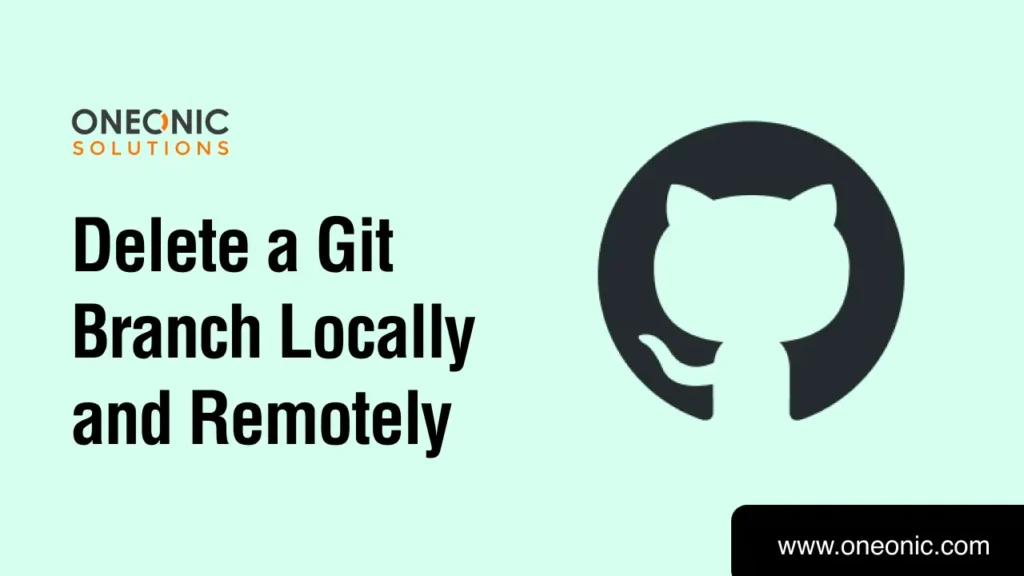
Managing branches effectively is essential for a clean, organized Git repository. In many cases, branches are created for specific features or bug fixes and become unnecessary after being merged into the main codebase. Deleting these branches is a great way to keep your repository organized and reduce clutter. This guide from Oneonic Solutions walks you through the process of deleting Git branches locally and remotely, covering multiple scenarios and best practices.
Why Delete Git Branches?
Branches in Git allow for independent development, bug fixes, or experimentation without affecting the main codebase. However, after merging or finalizing a branch, keeping it around can add clutter, making it harder to find active branches. Removing stale or unused branches not only keeps the repository clean but also improves collaboration and version control practices.
Deleting a Branch Locally
To delete a branch locally, use the following command:
bashCopy codegit branch -d <branch-name>
Replace <branch-name> with the name of the branch you want to delete. The -d option ensures that the branch is merged before deletion. If the branch is not fully merged, Git will prevent the deletion, protecting you from accidentally losing work.
Forcing Branch Deletion
If you need to delete a branch that hasn’t been merged, use the -D flag:
bashCopy codegit branch -D <branch-name>
Note: Be cautious with this command as it permanently deletes the branch, including unmerged changes.
Deleting a Branch Remotely
If a branch is already pushed to a remote repository, deleting it requires a different approach. Use the git push command with the --delete option:
bashCopy codegit push origin --delete <branch-name>
This removes the branch from the remote repository, ensuring it won’t be pulled or worked on by collaborators.
Alternate Method (Old Syntax)
In older versions of Git, you may encounter another way to delete remote branches. This is done by “pushing” an empty reference:
bashCopy codegit push origin :<branch-name>
Quick Summary: Local and Remote Branch Deletion Commands
| Action | Command |
|---|---|
| Delete local branch | git branch -d <branch-name> |
| Force delete local | git branch -D <branch-name> |
| Delete remote branch | git push origin --delete <branch-name> |
| Alternate remote delete | git push origin :<branch-name> |
Best Practices for Deleting Git Branches
- Confirm Branch Status: Always check if a branch is fully merged before deleting to avoid data loss.
- Communicate with Your Team: Let your team know when branches are deleted, especially if working on a collaborative project.
- Use Naming Conventions: Clear branch names help identify the purpose of branches and reduce accidental deletions.
- Check Remote Branches Regularly: Regularly review remote branches to delete old or unused ones that could clutter the repository.
Final Thoughts
By following these steps, you can efficiently delete branches locally and remotely, ensuring a cleaner, more organized Git workflow. Mastering these commands helps prevent confusion, reduce clutter, and improve collaboration. At Oneonic Solutions, we prioritize clean, well-managed repositories, which leads to smoother project management and more effective teamwork.
If you found this guide helpful, check out more of our resources for effective development practices!
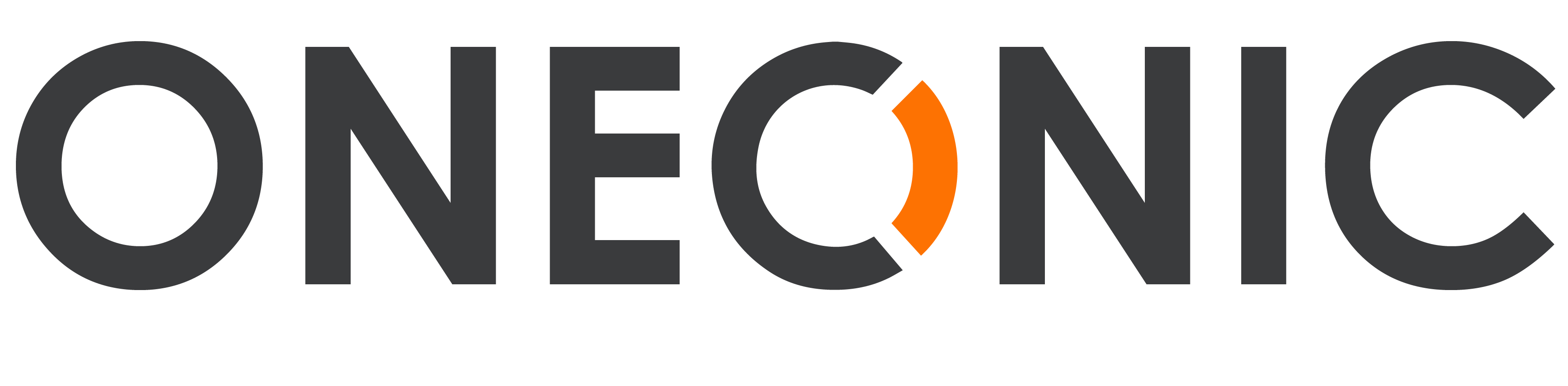

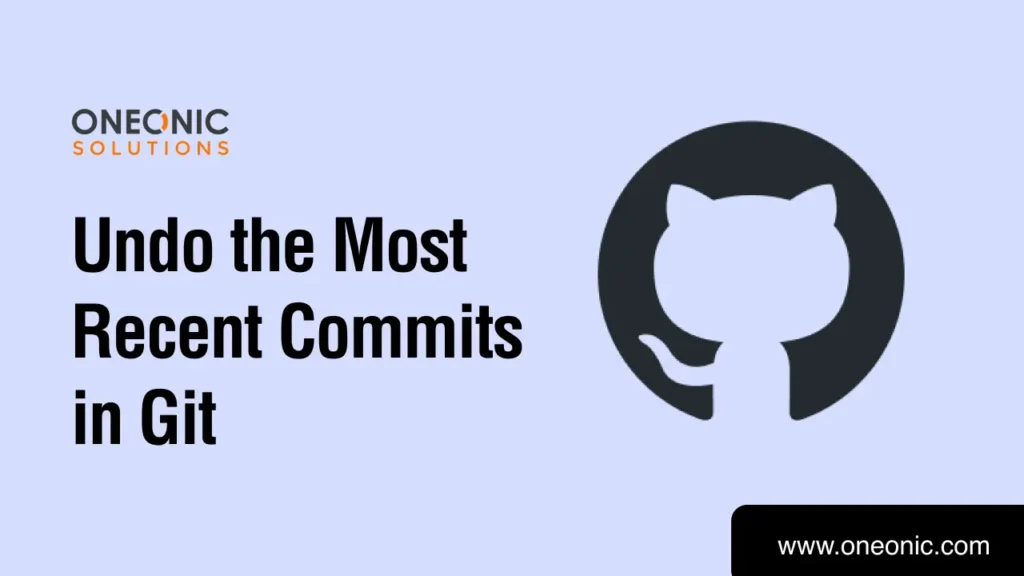

0 Comments