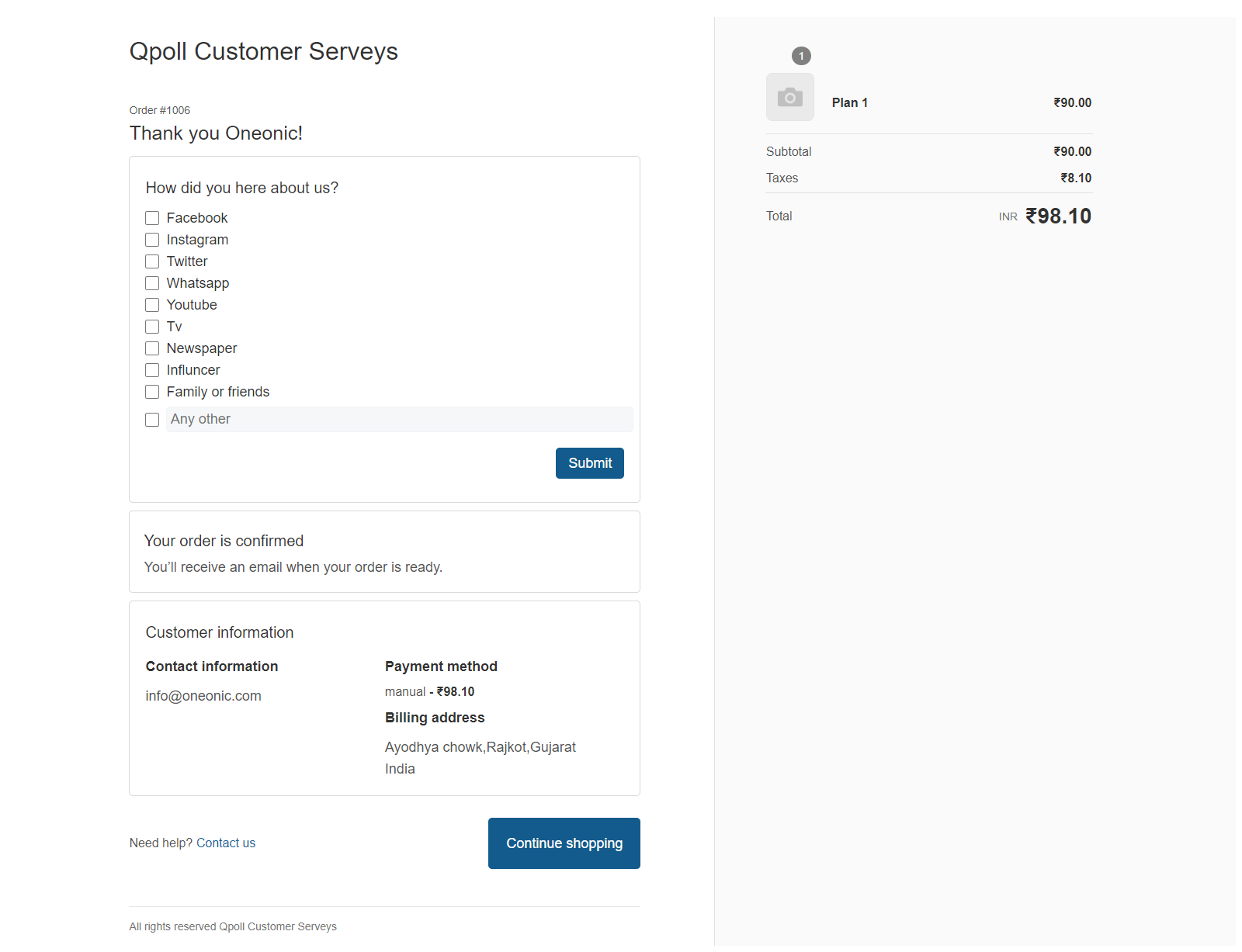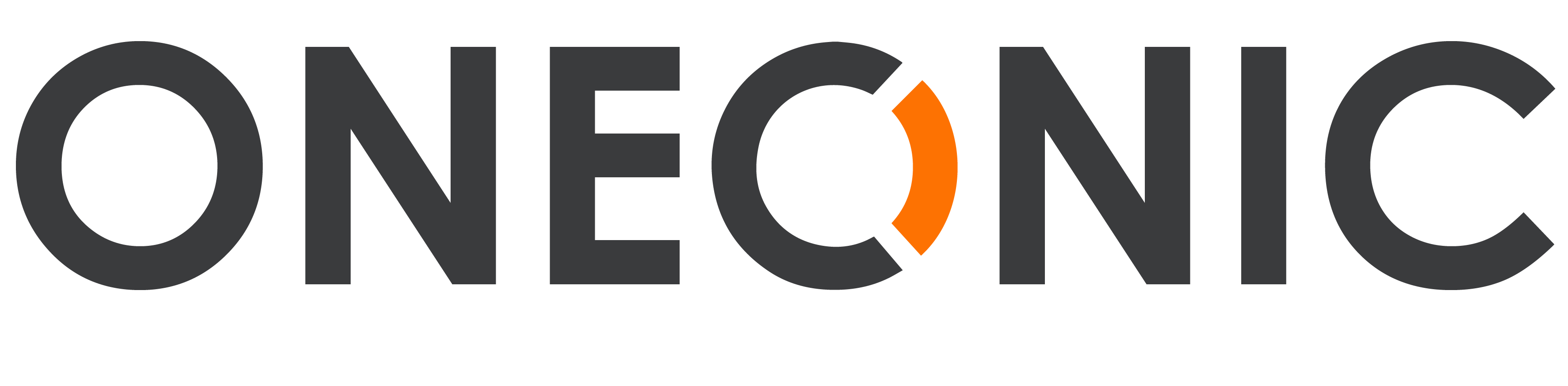How Qpoll Post Purchase Surveys Works #
The majority of Shopify apps provide little clarity into what they’re actually doing to your site. We’ve seen apps completely update theme files or use bloated frameworks that dramatically slow down site speed. It can be quite frustrating. At Our app, we’re focused on building an optimal experience for both you and your customers. The below outlines how Our app works, what we do to your Shopify site, and what permissions we need to provide you with the best experience.
Installing Qpoll Post Purchase Surveys #
When you install Qpoll Post Purchase Surveys, we create a row in our database with your shop and contact information. We also add our script to your order confirmation page via Shopify’s API. This script does nothing until you enable your Question. It’s solely located on your order confirmation page. If you uninstall Qpoll, this script is removed.
Permissions #
We only ask for permissions to data that we need for our app to provide the best experience for you. we ask for:
View Orders #
View Orders grants us access to your order data, which allows us to pull certain variables and affix them to our Questions response data. We pull information like order count. We do this so you can more easily analyze your Questions response data. Our application pulls this data in real-time when a survey response is submitted.
Manage Your Online Store #
This permission allows us to add script tags to your site. As noted above, we only add a script on your order confirmation page. If we didn’t have this permission, you’d be required to insert the script tag yourself, creating a less than optimal onboarding flow.
Launching Your Questions #
When you finish editing your question and enable it, our script, located on the order confirmation page, is set live. This script waits until your order confirmation page is fully loaded and then initializes to display the survey on the page.